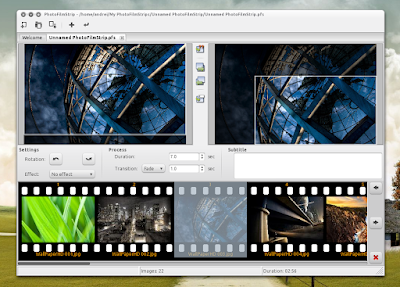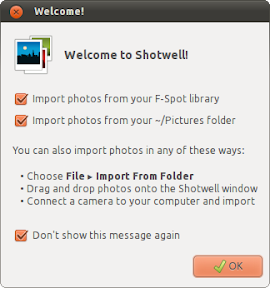Today is Twitter's OAuthpocalypse: Twitter is shutting down basic authentification so all clients not using OAuth will stop working and one of these Twitter clients is Ubuntu's default microblogging client: Gwibber. That means that you need to upgrade if you want to continue using Gwibber.
An official Gwibber PPA for both Ubuntu 10.04 Lucid Lynx and 10.10 Maverick Meerkat has been created - for testing purposes! - with an updated Gwibber version which uses OAuth.
To add the Gwibber (with OAuth) PPA and install it, use the following commands:
sudo add-apt-repository ppa:ubuntu-desktop/ppa
sudo apt-get update
sudo apt-get upgradeThen restart gwibber-service:
gwibber-service restartAnd you should then be prompted to authorize Twitter. If that doesn't happen, simply open Gwibber (Applications > Internet > Gwibber Social Client), click on Edit > Accounts and authorize your Twitter account:
Note: Twitter will definitely stop working if you don't upgrade. This PPA is not a daily builds PPA! Yes, it's a testing PPA (they didn't mention this but probably these packages are going into the Ubuntu official repositories if the tests are successful) though. I can tell you that I've upgraded to the package in the PPA in Ubuntu 10.10 and everything is working fine. Tomorrow I'll also test it in Ubuntu 10.04.
[via Ubuntu Desktop mailing list]