As you probably know, RGBA transparency was planned to be released with Ubuntu 10.04 LTS Lucid Lynx but it eventually didn't made it because of some issues such as various applications crashing and so on. RGBA transparency has been confirmed to be included in Ubuntu 10.10 Maverick Meerkat by Mark Shuttleworth at UDS-M but if you can't wait, you can try it using an Ubuntu PPA.
So why use RGBA transparency and not the transparency that comes with Compiz? Well, because RGBA doesn't make everything transparent the way Compiz does, but some elements such as the font and controls/buttons is still perfectly visible.
You could install RGBA support from a PPA since Ubuntu Karmic, but back then there were a lot of issues with it. I've tested the latest RGBA from the PPA and I didn't notice any crashes whatsoever (notes: with the default package from the PPA - no further tweaks; tested on an Nvidia graphics card, I cannot say how it will work on other graphics cards) with Totem, Firefox and so on, applications which used to crash when RGBA was enabled (but RGBA doesn't work for them). This means the RGBA support is now more stable or the source has been packaged better, but before adding the PPA, remember that there might still be bugs so use it at your own risk! I will include complete removal instructions just in case.
So why use RGBA transparency and not the transparency that comes with Compiz? Well, because RGBA doesn't make everything transparent the way Compiz does, but some elements such as the font and controls/buttons is still perfectly visible.
You could install RGBA support from a PPA since Ubuntu Karmic, but back then there were a lot of issues with it. I've tested the latest RGBA from the PPA and I didn't notice any crashes whatsoever (notes: with the default package from the PPA - no further tweaks; tested on an Nvidia graphics card, I cannot say how it will work on other graphics cards) with Totem, Firefox and so on, applications which used to crash when RGBA was enabled (but RGBA doesn't work for them). This means the RGBA support is now more stable or the source has been packaged better, but before adding the PPA, remember that there might still be bugs so use it at your own risk! I will include complete removal instructions just in case.
Known issues:
- I've only came upon one annoying thing: the panel is only partially transparent due to bugs in some applets (I'm guessing, don't really know why).
- Only GTK+ applications support RGBA transparency. That means Firefox, Thunderbird, Songbird, OpenOffice, or Chrome won't have any transparency. The same goes for GlobalMenu. Skype or Google Earth use Qt so it won't work for them either. Inkscape, Gnome Shell and Totem have been blacklisted due to bugs so they won't support RGBA. This doesn't mean RGBA won't work globally, it just means these applications won't be transparent.
How to get RGBA transparency support in Ubuntu 9.10 Karmic Koala, Ubuntu 10.04 Lucid Lynx or Ubuntu 10.10 Maverick Meerkat
Notes:
- to use RGBA transparency you need to enable the proprietary graphics drivers from System > Administration > Hardware Drivers!
- you must set the Compiz effects at least to normal. To do this, right click on your Desktop, select "Change desktop background" and on the "Visual Effects" tab, select either "Normal" or "Extra".
1. Add the PPA:
sudo add-apt-repository ppa:erik-b-andersen/rgba-gtk2. Upgrade
sudo apt-get update && sudo apt-get upgradeYou need to run an upgrade (run the command above) - this will upgrade the Murrine Engine. If you have the default Nautilus, it will also be upgraded to fix a bug which crashes Nautilus. If you're using Nautilus Elementary, you won't get an upgrade for Nautilus but don't worry, Nautilus Elementary already has RGBA support enabled by default.
3. Install other required packages
sudo apt-get install gnome-color-chooser gtk2-module-rgba4. Optional: also install additional Murrine themes (RGBA will only work for Murrine themes - this includes the new light themes in Ubuntu: Ambiance and Radiance, but maybe you'll want to try out some more themes):
5. Use Gnome Color Chooser to enable RGBA transparency globally
Go to System > Preferences > Gnome Color Chooser and on the "Engines" tab, check the "Global" box and then select "Murrine" from the drop-down:
sudo apt-get install murrine-themes5. Use Gnome Color Chooser to enable RGBA transparency globally
Go to System > Preferences > Gnome Color Chooser and on the "Engines" tab, check the "Global" box and then select "Murrine" from the drop-down:
Then click the "Preferences" button next to it and scroll down to "Configuration of Enable/Disable RGBA support" and check both of the boxes next to "Enable/Disable RGBA support":
Now click "OK", then click "Apply" and then "Close".
6. Use a Murrine Theme
If you use the Ambiance or Radiance themes, you can skip this step. However, you can use a different theme if you want. So to use a different Murrine theme which you've installed in step 4 (which was optional), right click on your Desktop, select "Change Desktop background", then on the "Themes" tab select "Customize". Finally, on the "Controls" tab, select a Murrine theme:
If you use the Ambiance or Radiance themes, you can skip this step. However, you can use a different theme if you want. So to use a different Murrine theme which you've installed in step 4 (which was optional), right click on your Desktop, select "Change Desktop background", then on the "Themes" tab select "Customize". Finally, on the "Controls" tab, select a Murrine theme:
7. Now log out and log back in (required!)
8. Optional: at this point, the application windows and menus should be transparent. However, you can get a much better effect and usability by using Gaussian blur with Compiz:
To use Gaussian blur, install extra Compiz plugins and CCSM (in case you don't have it already):
Then go to System > Preferences > CompizConfig Settings Manager and in the filter on the left enter: "Blur". Then, check the box next to "Blur Windows" and then click on it (Blur Windows). Next, under Blur filter select "Gaussian" and for "Gaussian Radius" drag the slider to "5". You can of course play with this value for whatever suits your needs.
To use Gaussian blur, install extra Compiz plugins and CCSM (in case you don't have it already):
sudo apt-get install compiz-fusion-plugins-extra compizconfig-settings-managerThen go to System > Preferences > CompizConfig Settings Manager and in the filter on the left enter: "Blur". Then, check the box next to "Blur Windows" and then click on it (Blur Windows). Next, under Blur filter select "Gaussian" and for "Gaussian Radius" drag the slider to "5". You can of course play with this value for whatever suits your needs.
Troubleshooting the RGBA transparency support
OK, this is actually a work-around. If any application crashes with RGBA support enabled, do the following:
-paste this in a terminal:
-and in the .profile file, paste this:
You can add some more applications to the "GTK_RGBA_APPS" line - the applications you add there will be blacklisted and RGBA support won't be used for them.
-paste this in a terminal:
gedit ~/.profile &-and in the .profile file, paste this:
export GTK_MODULES=rgba
export GTK_RGBA_APPS=allbut:firefox-bin:gnome-mplayer:totem:sofficeYou can add some more applications to the "GTK_RGBA_APPS" line - the applications you add there will be blacklisted and RGBA support won't be used for them.
Revert all the changes
Go to System > Preferences > Gnome Color Chooser and on the "Engines" tab, uncheck the "Global" box.Then you must remove the packages installed in this how-to. The easiest way to remove both the PPA and all the packages it installs and replace them with Ubuntu's default package is to use PPA-Purge. Download PPA Purge from HERE and install it.
Then in a terminal, type this:
Now everything installed from the PPA has been removed.
Also remove Gnome Color Chooser and gtk2-module-rgba (just in case it hasn't been removed by PPA Purge - it may not remove it because there's no similar package in the official Ubuntu repositories):
If you also want to remove Compiz and the extra Compiz plugins, run the same commands as when installing them but replace "install" with "remove".
That's it! Hopefully I've covered everything. For anything else, see the links below.
Update 1: the PPA now also holds Ubuntu 10.10 Maverick Meerkat packages!
Update 2: A reader points out in the comments below that RGBA is working on Ubuntu 10.10 Maverick Meerkat using the open source Radeon driver (x300 display). He also states that the Open GL extension that the Blur plugin uses also functions using hardware acceleration!
Credits, more info and support:
Then in a terminal, type this:
sudo ppa-purge ppa:erik-b-andersen/rgba-gtkNow everything installed from the PPA has been removed.
Also remove Gnome Color Chooser and gtk2-module-rgba (just in case it hasn't been removed by PPA Purge - it may not remove it because there's no similar package in the official Ubuntu repositories):
sudo apt-get remove gtk2-module-rgba gnome-color-chooserIf you also want to remove Compiz and the extra Compiz plugins, run the same commands as when installing them but replace "install" with "remove".
That's it! Hopefully I've covered everything. For anything else, see the links below.
Update 1: the PPA now also holds Ubuntu 10.10 Maverick Meerkat packages!
Update 2: A reader points out in the comments below that RGBA is working on Ubuntu 10.10 Maverick Meerkat using the open source Radeon driver (x300 display). He also states that the Open GL extension that the Blur plugin uses also functions using hardware acceleration!
Credits, more info and support:
- Ubuntu Wiki: RgbaGtkWithPPA (and also credits for the second screenshot in this post)
- Ubuntu Wiki: SpitAndPolish
- PPA for easy transparent (RGBA) Gtk @ Ubuntuforums.org







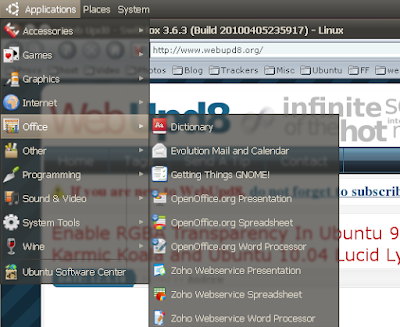


Tidak ada komentar:
Posting Komentar