The latest Dropbox experimental version adds AppIndicator support as well as finally allows Linux users to change the notification area icon. The customizable icons may have been added in an older experimental Dropbox build because there isn't anything related to this in the changelog, but only now I've noticed it.
Here is the complete list of changes in the latest Dropbox experimental 0.8.55:
- Yet another tray menu reorganization.
- New Ubuntu Application Indicator support (ubuntu versions 10.4 and higher)
- Fixed regression on Windows that would unnecessarily ask for firewall permissions.
- Fixed regression on Mac that would prevent startup. (stuck on Starting...)
- Fixed rare sync bug that would require a restart to force an upload.
- Other small fixes.
To upgrade to the latest Dropbox experimental (presuming you already have Dropbox installed):
Here is the complete list of changes in the latest Dropbox experimental 0.8.55:
- Yet another tray menu reorganization.
- New Ubuntu Application Indicator support (ubuntu versions 10.4 and higher)
- Fixed regression on Windows that would unnecessarily ask for firewall permissions.
- Fixed regression on Mac that would prevent startup. (stuck on Starting...)
- Fixed rare sync bug that would require a restart to force an upload.
- Other small fixes.
To upgrade to the latest Dropbox experimental (presuming you already have Dropbox installed):
Ubuntu 32bit:
dropbox stop
cd ~
wget http://dl-web.dropbox.com/u/17/dropbox-lnx.x86-0.8.55.tar.gz
tar -xvf dropbox-lnx.x86-0.8.55.tar.gzUbuntu 64bit:
dropbox stop
cd ~
wget http://dl-web.dropbox.com/u/17/dropbox-lnx.x86_64-0.8.55.tar.gz
tar -xvf dropbox-lnx.x86_64-0.8.55.tar.gzThen start Dropbox:
dropbox startYou can also manually download the latest Dropbox experimental from HERE.
Dropbox notification area (tray) icons
If you want to change the icons, navigate to /home/your_username/.dropbox-dist/icons or paste this in a terminal to open the folder
You can find some interesting icons HERE (but they are not for the notification area).
I've cropped some of the icons in the .svg file above (so all credits go to domore) to use in the notification area and uploaded a package which you can download from HERE. To use them, go to the Dropbox icon folder I was telling you about above, back up the original icons and then replace them with the newly downloaded icons.
nautilus ~/.dropbox-dist/iconsYou can find some interesting icons HERE (but they are not for the notification area).
I've cropped some of the icons in the .svg file above (so all credits go to domore) to use in the notification area and uploaded a package which you can download from HERE. To use them, go to the Dropbox icon folder I was telling you about above, back up the original icons and then replace them with the newly downloaded icons.
Update: it seems the issue below with the old icons and behavior being used has been solved in an even newer Dropbox experimental version.
There is a bug causing the old Dropbox to show up in the notification area after a computer restart. That means it will use the old icons and won't use the App Indicator. Here is a fix for this:
1. Create a new file somewhere and paste this inside the file:
#!/bin/bash
sleep 20; dropbox start -iThen make the script executable:
chmod +x /path/to/dropbox_scriptThe "sleep" time might be different for you so you can use a different value (most probably Dropbox needs to be ran after all applications)
2. Run the following command in a terminal:
gedit ~/.config/autostart/dropbox.desktop &And edit the "Exec" line to the exact path to your script (created in step 1), like so:
Exec=/exact/path/to/dropbox_script3. Dropbox rewrites the dropbox.desktop file after each restart so we have to change its permissions so it can only be read and executed, but not written. For that, simply paste this in a terminal:
chmod 555 ~/.config/autostart/dropbox.desktopHopefully this will be fixed soon.
See also: Automatically Upgrade To The Latest Experimental Dropbox Build [Linux Script]


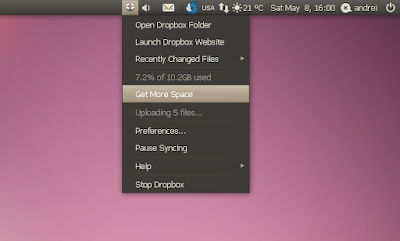



Tidak ada komentar:
Posting Komentar