Vineyard is a collection of tools you can use as a replacement for Wine's default configuration tool, designed to make it easier to manage Wine. Something like this should really be integrated into Wine - just because Wine is for well, running Windows applications doesn't mean it can't use a native configuration tool.
Vineyard has an Ubuntu PPA but the version in the PPA is very old and Christian, the Vineyard developer says the latest Vineyard 0.1.5 beta is more stable than the "stable" version available from the PPA. Further more, 0.1.5 beta also comes with new features: new tools to simulate reboot, shutdown, close/kill programs an so on (on the Tools tab), ISO files are now supported as drive devices and you can set flat style menus from the Appearance tab.
Vineyard also comes with a launcher that enables you to run an application in a configuration you choose (like: the Windows version, screen resolution, what applications are installed and so on).
What about Steam? Well, I know a lot of you run it under Wine so you'll like this: Steam works pretty well with Vineyard (so says the announcement, I do not use Steam so I did not test this) and the games are listed like any other application (under the Programs tab) - so you can run or uninstall them with a click.
Another cool feature in the latest Vineyard 0.1.5 beta is Ubuntu appindicator support:
While this can't be used to control the applications, it nicely lists all the Wine applications in one appindicator and you can see a log or close the application from within the appindicator. This feature only works for the applications you run from Vineyard (either the GUI or vineyard-cli) - you can launch applications using Vineyard from the "Programs" tab.
To use the appindicator, you have to run it manually so press ALT + F2 and enter:
/usr/bin/vineyard-indicatorUpdate: only a couple of hours after we posted this, a new beta was released which allows you to open Wine applications with Vineyard via right click:
And you'll then be able to select the configuration to run it under and additialy, install some required packages:
This was also available in the previous beta, but there was no .desktop file you you had to do this from the command line.
Update 2: Vineyard got a testing PPA. To add the PPA and install Vineyard in Ubuntu, use the following commands:
sudo add-apt-repository ppa:cybolic/vineyard-testing
sudo apt-get update
sudo apt-get remove python-wine vineyard
sudo apt-get install python-wine vineyardThe removal of Vineyard and python-wine is required if you've installed Vineyard 0.1.5 beta by downloading the .deb files from its website (that's why the above instructions include a "remove" command) - although the Vineyard version in the PPA is newer, the actual version number is lower so you have to remove the old packages to be able to install and stay up to date with the latest Vineyard beta builds from this PPA.
Once installed, you can find Vineyard under System > Preferences > Wine Applications.
Remember, Vineyard 0.1.5 is in beta so report all the bugs @ Launchpad.
[info via Vineyard; thanks to Christian Dannie Storgaard for the tip!]




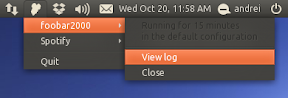




Tidak ada komentar:
Posting Komentar