KDE 4.6 was supposed to ship with a transparent Oxygen style but in the end it didn't make it "due to serious issues (notably with embedded widgets, such as videos) which cannot be fixed at the style level". But that doesn't mean you can't install Oxygen-Transparent. Read on!
Do not confuse Oxygen Transparent with the window opacity - the window opacity (which you can tweak by right clicking the titlebar) makes everything transparent but using Oxygen Transparent, the widgets will still be visible while making everything else transparent!
Before proceeding, please note that even though this is an official branch, it is experimental so use it at your own risk! This will replace your current Oxygen with Oxygen Transparent. Further more, it will likely be erased by any future update of Oxygen by your distribution packages.
Install Oxygen Transparent in Ubuntu
The instructions below should work with KDE4.4 and above, however I've only tested it with KDE4.6 (in Ubuntu 10.10 Maverick Meerkat).
1. Install the required dependencies:
sudo apt-get install build-essential cmake kdelibs5-dev kdebase-workspace-dev libxrender-dev libx11-dev subversion2. Download the setup script from KDE Look and save it a folder called "oxygen-transparent" (save the file as "oxygen-setup.pl") in your home directory.
3. Run the following commands to start building Oxygen Transparent:
cd && cd oxygen-transparent
chmod +x oxygen-setup.pl
./oxygen-setup.pl4. Once the script finishes downloading and compiling Oxygen Transparent, run the following command to install it:
cd build
sudo make install5. Log out and log back it. Now to tweak the transparency, either use Krunner or a terminal and enter: "oxygen-settings" and set the "Background opacity" for both the Widget Style and Widget Decorations to the desired value:
It would be a good idea to check the "Use widget style opacity settings" in the "Widget decorations" so the opacity will always match.
Also in Oxygen Settings, go to Window Decoration > Fine tuning and make sure "Follow hint style" is selected for "Background style".
Revert the changes
Basically you could just set the opacity to 100% and everything should look like before using the script in this post.
But if you want to completely revert all the changes, open a terminal and copy/paste the following command:
sudo apt-get install --reinstall kdelibs-bin kdelibs5-dev kdelibs5 kdelibs5-data kdelibs5-plugins kdebase-bin kdebase-data kdebase-runtime-data kdebase-workspace kdebase-workspace-bin kdebase-workspace-data kdebase-workspace-devWant this under GNOME? Check out: Enable RGBA Transparency In Ubuntu (Karmic, Lucid, Maverick).
Thanks to KoreSource.




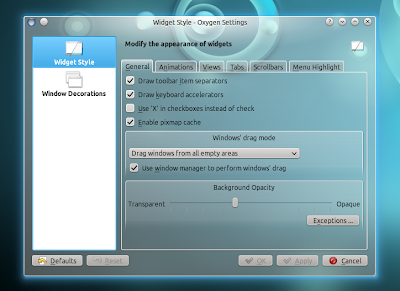


Tidak ada komentar:
Posting Komentar