If for whatever reason you need to install Adobe Photoshop CS4 in Ubuntu, here's the easy way of doing this:
1. Install Wine:
You can install Wine from the official Ubuntu repositories however from my experience I can say the Wine version in the Wine PPA, even though is not officially "stable" works very good. So to add the Wine PPA and install Wine, use the following commands:
sudo add-apt-repository ppa:ubuntu-wine/ppa
sudo apt-get update
sudo apt-get install wine1.3PlayOnLinux will use an older version for installing and running Photoshop CS4 so it doesn't matter what Wine version you install.
2. Install PlayOnLinux:
- Ubuntu 10.10 Maverick Meerkat:
wget -q "http://deb.playonlinux.com/public.gpg" -O - | sudo apt-key add -
sudo wget http://deb.playonlinux.com/playonlinux_maverick.list -O /etc/apt/sources.list.d/playonlinux.list
sudo apt-get update
sudo apt-get install playonlinux- Ubuntu 10.04 Lucid Lynx:
wget -q "http://deb.playonlinux.com/public.gpg" -O - | sudo apt-key add -
sudo wget http://deb.playonlinux.com/playonlinux_lucid.list -O /etc/apt/sources.list.d/playonlinux.list
sudo apt-get update
sudo apt-get install playonlinux3. Now let's install Photoshop in Ubuntu: open PlayOnLinux (Applications > Games > PlayOnLinux), click "Install" and search for Photoshop CS4, select it and click "Apply" - this will install all the required .dlls for installing and using Photoshop under Wine:
Here you'll be asked to install some additional libraries and the old Internet Explorer 6 - yes, that's required for it to work. Once this is over, a new window will pop-up in which you'll have to browse for the Photoshop setup.exe:
Once selected, click "Forward" and the Photoshop setup window should be displayed - now simply install Photoshop like on Windows. When finished, PlayOnLinux will let you add a shortcut in the menu (or on your desktop) which you can use to run Photoshop CS4.
Thanks to SckyzO for the tip | via Le Blog de SckyzO




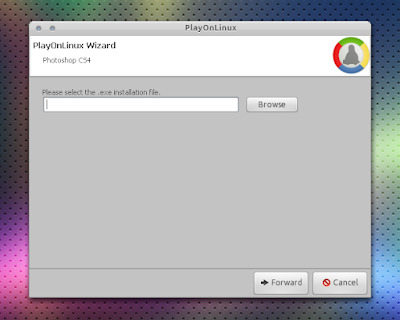


Tidak ada komentar:
Posting Komentar